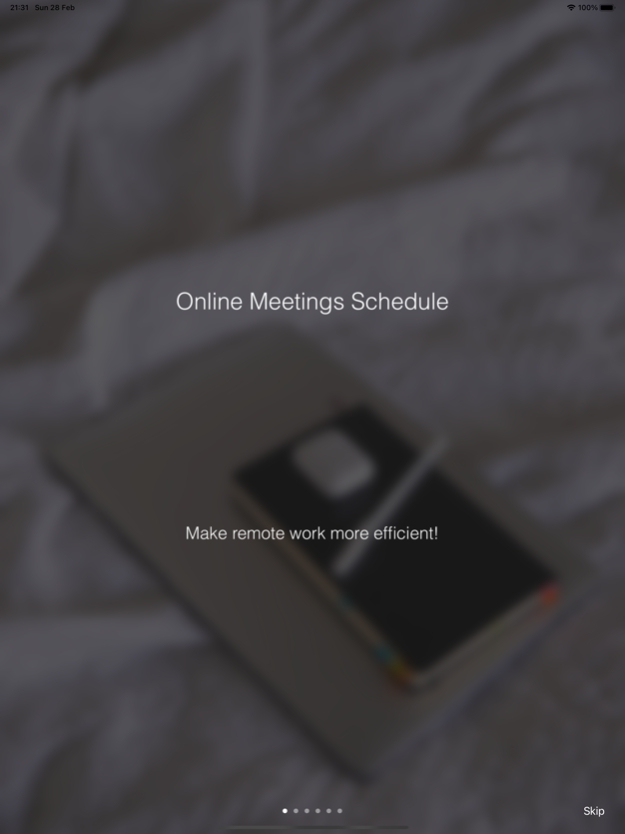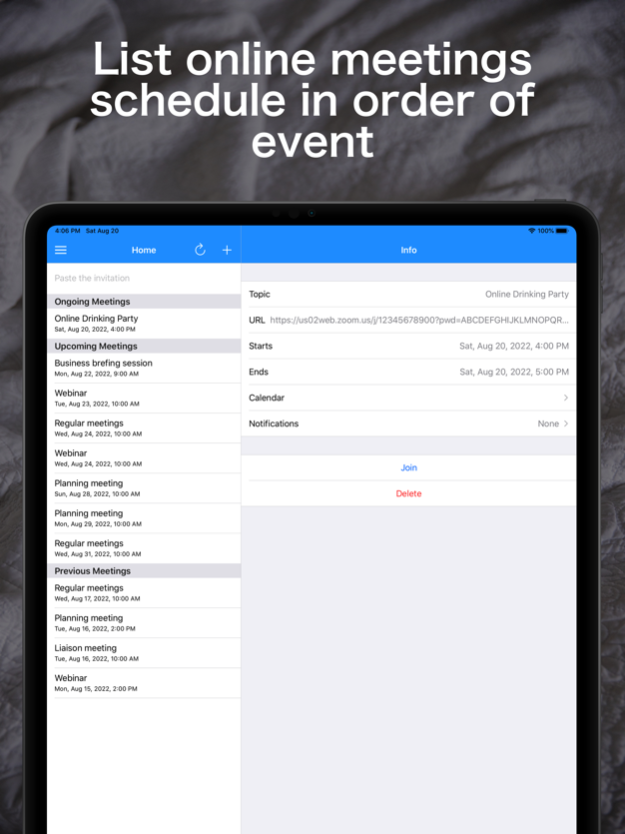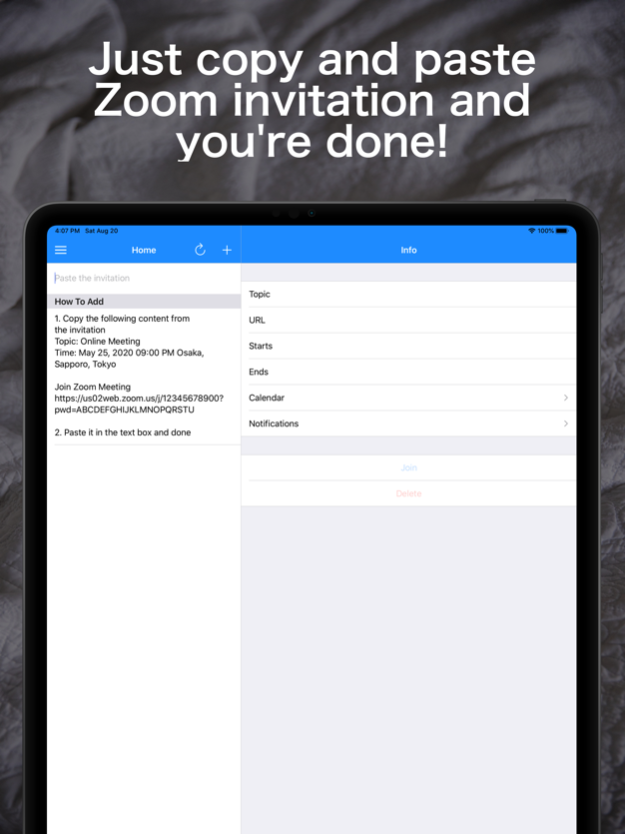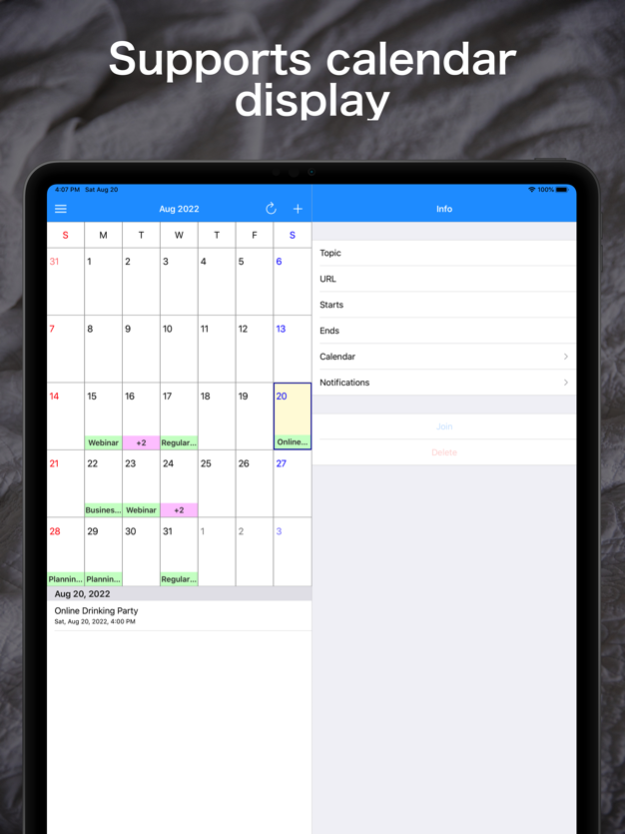Online Meetings Schedule 11.1
Free Version
Publisher Description
Online Meetings Schedule can be managed the schedule by simply pasting the invitation sent by e-mail etc. in the text box of the application.
* Features
- Parse topic, time and URL from Zoom invitations and add them to your schedule
- Schedules such as Google Meet and Skype can be registered from the additional screen
- Paste text including URL and extract only URL
- Notify start time and end time
- Join the meeting directly by tapping the start time notification screen
- Automatically add schedules to iOS calendar and Google calendar
- You can see the next meeting at a glance because it is listed in the order of holding
- Supports calendar display
- You can store your data in iCloud and share your schedule across multiple devices
* How to use
1. Add a schedule by pasting an invitation containing the following text in the text box
——————
Topic: Online Meeting
Time: May 25, 2020 09:00 PM Osaka, Sapporo, Tokyo
Join Zoom Meeting
https://us02web.zoom.us/j/12345678900?pwd=ABCDEFGHIJKLMNOPQRSTU
——————
2. Join the meeting by tapping the "Join" button on the info screen of the meeting or the notification screen of the start time
Aug 31, 2022
Version 11.1
- Support side menu
- Fixed minor bugs
About Online Meetings Schedule
Online Meetings Schedule is a free app for iOS published in the Office Suites & Tools list of apps, part of Business.
The company that develops Online Meetings Schedule is AKIHIRO TSUBUSAKI. The latest version released by its developer is 11.1.
To install Online Meetings Schedule on your iOS device, just click the green Continue To App button above to start the installation process. The app is listed on our website since 2022-08-31 and was downloaded 0 times. We have already checked if the download link is safe, however for your own protection we recommend that you scan the downloaded app with your antivirus. Your antivirus may detect the Online Meetings Schedule as malware if the download link is broken.
How to install Online Meetings Schedule on your iOS device:
- Click on the Continue To App button on our website. This will redirect you to the App Store.
- Once the Online Meetings Schedule is shown in the iTunes listing of your iOS device, you can start its download and installation. Tap on the GET button to the right of the app to start downloading it.
- If you are not logged-in the iOS appstore app, you'll be prompted for your your Apple ID and/or password.
- After Online Meetings Schedule is downloaded, you'll see an INSTALL button to the right. Tap on it to start the actual installation of the iOS app.
- Once installation is finished you can tap on the OPEN button to start it. Its icon will also be added to your device home screen.